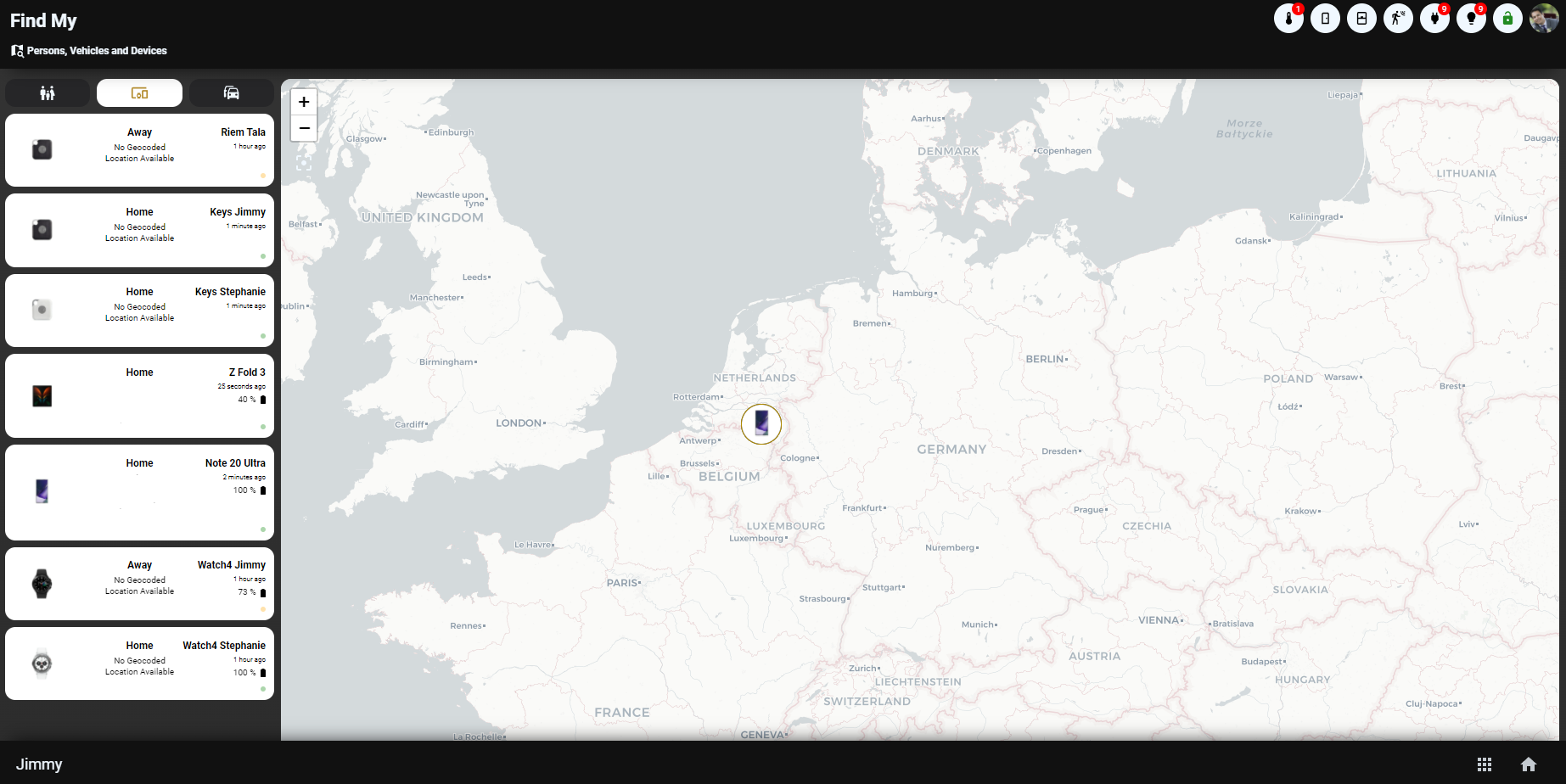Homekit Infused 5
Content
Addons > Find My
This addon is a complete and beautiful Find My addon inspired by Apple’s own Find My application (and a little bit from @LRvdLinden).
You can find the find_my shortcut in the profile menu. You MUST set up find_my in /hki-user/config/config.yaml!
You can use any of the following options to modify your addon. Choose at least one of the categories for this to function properly!
| Name | Required | Default | Description |
|---|---|---|---|
| persons | no | undefined | Set the persons you want to show in find_my |
| devices | no | undefined | Set the devices you want to show in find_my |
| vehicles | no | undefined | Set the vehicles you want to show in find_my |
Find My Extra Options
You can pass any of the options below to your entity to customize the look and feel. If you don’t set icon or picture_entity it will try to get them from customize.yaml.
| Name | Required | Default | Description |
|---|---|---|---|
| name | no | global_name | Set a name for this entity |
| entity | yes | undefined | Set the entity used, these work best with either person or device_tracker entities |
| icon | no | global_icon | Specify a custom icon for your entity |
| entity_picture | no | global_entity_picture | Specify a custom entity_picture for your entity |
| battery_entity | no | undefined | If this entity has a separate battery entity you can enter it here, else no battery is shown |
| geocoded_location_entity | no | undefined | If this entity has a separate geocoded location entity you can enter it here, else not geocoded location is shown |
Examples:
# config.yaml (example persons)
find_my:
persons:
- name: Jimmy
entity: person.jimmy
battery_entity: sensor.sm_n976b_battery_level
geocoded_location_entity: sensor.sm_n976b_geocoded_location
- name: Stephanie
entity: person.stephanie
battery_entity: sensor.sm_n986b_batterijniveau
geocoded_location_entity: sensor.sm_n986b_gegeocodeerde_locatie
# config.yaml (example persons and devices)
find_my:
persons:
- name: Jimmy
entity: person.jimmy
battery_entity: sensor.sm_n976b_battery_level
geocoded_location_entity: sensor.sm_n976b_geocoded_location
- name: Stephanie
entity: person.stephanie
battery_entity: sensor.sm_n986b_batterijniveau
geocoded_location_entity: sensor.sm_n986b_gegeocodeerde_locatie
devices:
- name: Tile Pro
entity: device_tracker.dog
- name: Note 10+ 5G
entity: device_tracker.sm_n976b
geocoded_location_entity: sensor.sm_n976b_geocoded_location
battery_entity: sensor.sm_n976b_battery_level
Entity Picture Tips
You can use entity pictures so that your view will look like the ones from the screenshots. It is recommended that you create the entity pictures yourself and not just enter pictures you find on the internet.
The best settings will be to open paint/photoshop. Create a square of 130x130 pixels and put your entity picture in the middle of it (resize the photo at will).
NOTE: The default theme uses a white button, if you want to use another color I recommend you to change the background color of the images you are going to use as well!
Bonus Entity Picture Tips
- If you have iCloud you can get beautiful ready to go images from the icloud website by logging in view icloud and then saving the images to your desktop.
- If you use the Unifi Controller you can get some nice images as well by clicking any device and then click on report wrong icon (this will open up a search menu in which you can right-click to save, note that Apple users will want to try Chrome or Firefox since Safari doesn’t support this).
Images: